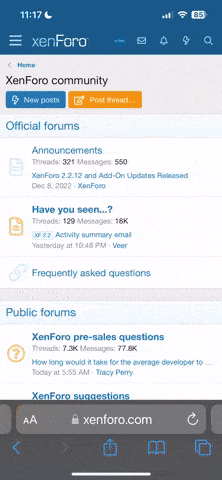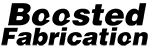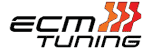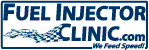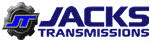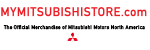G4 Plus / VR4Link
Setup Guide
With this ecu being out for a while there is not much info on how to setup the ECU or what functions you have with it. This is can be difficult to setup if you have never owned a full standalone before. I hope this will help people get a quick understanding and a basic setup guide. This can be used for Galant VR4 and 1G DSM’s. I am going to be expanding on this as I build the guide on how to do everything. I will be putting each topic in a singular post to make it easier to find information. I myself am still learning about the ECU and want to share my knowledge from what I’ve learned. The initial setup will be in tradition fuel. Once I swap over to a fuel flex setup then I will explain Modeled Fuel Setup with fuel flex.
Tools:
When you order the ecu it will come with the tuning cable to plug into your computer. I suggest getting the expandable wire look for the ECU. This will help with powering and getting a couple more inputs and outputs. This is a full standalone ECU it can be difficult to setup. I will do my best to help get you on your way. This ECU is it can run a CAN Gauges. If you plan on running a CAN display/Gauge you will need another CAN ecu wire and can expand wire.
#2 Receiving ECU
#3 Knock Mod
#4 Initial Setup
#5 Additional Sensor Setup
#6 Tabs and Window Layouts
#7 Limits Setup
#8 First Start up
#9 Idle Tuning
#10 Light Throttle and Cruise Tuning
#11 Boost Tuning
Setup Guide
With this ecu being out for a while there is not much info on how to setup the ECU or what functions you have with it. This is can be difficult to setup if you have never owned a full standalone before. I hope this will help people get a quick understanding and a basic setup guide. This can be used for Galant VR4 and 1G DSM’s. I am going to be expanding on this as I build the guide on how to do everything. I will be putting each topic in a singular post to make it easier to find information. I myself am still learning about the ECU and want to share my knowledge from what I’ve learned. The initial setup will be in tradition fuel. Once I swap over to a fuel flex setup then I will explain Modeled Fuel Setup with fuel flex.
Tools:
- 10mm socket
- Screwdriver
- Soldering Iron
- Wire
When you order the ecu it will come with the tuning cable to plug into your computer. I suggest getting the expandable wire look for the ECU. This will help with powering and getting a couple more inputs and outputs. This is a full standalone ECU it can be difficult to setup. I will do my best to help get you on your way. This ECU is it can run a CAN Gauges. If you plan on running a CAN display/Gauge you will need another CAN ecu wire and can expand wire.
#2 Receiving ECU
#3 Knock Mod
#4 Initial Setup
#5 Additional Sensor Setup
#6 Tabs and Window Layouts
#7 Limits Setup
#8 First Start up
#9 Idle Tuning
#10 Light Throttle and Cruise Tuning
#11 Boost Tuning
Last edited: